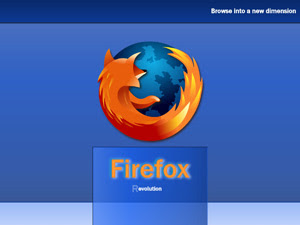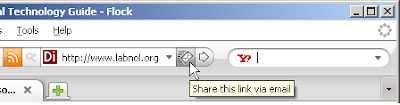After playing around with dozens of Firefox extensions in the last few years, here I share ten extremely useful extensions that will definitely improve your browsing experience:
1. Aardvark - If you regularly print web pages, this is a must-have Firefox add-on. With a simple shortcut key, Aardvark lets you remove elements from a web page that you don’t want in the print version. This could include advertising banners, HTML tables, graphics, etc.
To use Aardvark in Firefox, hover your mouse cursor over areas of the web page that you don’t want to print and press E (erase). That’s it. See "Reduce Printing Costs"
2.  BlogRovR - As you browse the web, this extension will quickly show you what your favorite bloggers have said about the web page that is currently open in your browser.
BlogRovR - As you browse the web, this extension will quickly show you what your favorite bloggers have said about the web page that is currently open in your browser.
You just have to pass a list of your favorite blogs to BlogRovR and it will automatically fetch articles/commentary that link to whatever web page you’re viewing.
3. Morning Coffee - With Firefox, it is possible to set multiple homepages (separated by | ‘pipe’) so all your favorite sites will open in different tabs each time you launch Firefox.
But imagine a scenario where you want a different set of website to launch depending on the day. For instance, one of your favorite website may not be updated on weekends while another one (like PostSecret) posts new content only on Sunday. With Morning Coffee, you can organize websites by day and open them up simultaneously in tabs.
4. LinkAlert - - When you click an hyperlink on a web page, you normally expect it to point to another web page but that may not be the case always as links can point to PDFs, Office Documents, MP3 files, zips, email addresses, etc.
You know the frustration when you click a PDF and it starts to load Adobe Reader causing your browser to freeze for some time. Or you click an email address accidentally and Outlook opens up. With LinkAlert, such accidents may become a thing of the past as it appends a small visual icon next to links on web pages that are not HTML documents.
5. HyperWords - When you select any word or phrase on a web page, HyperWords lets you explore the web without leaving the current web page.

For instance, you view pictures on Flickr related to that selected word, read the Wikipedia entry (if there’s one), convert currency, translate text, view dictionary meanings and so much more right from the Firefox menu without having to click anything. Read "HyperWords Review"
6. IE Tab - Firefox is popular but we routinely encounter so many websites are designed for Internet Explorer only. A good example is the Microsoft Windows Update update.
IE Tab brings the Internet Explorer rendering engine inside Firefox so you don’t have to leave Firefox in order to view those IE only websites.
7. Scrapbook - This is like OneNote for Firefox as you can save clippings, images or even entire web pages to the local disk with a simple right click or a drag-n-drop. Scrapbook lets you search through the clippings and it also saves the original links incase you need to cite or revisit the original source.

8. FireBug - While this is primarily for web designers and developers, what I like about Firebug is inline image editing that lets you modify web pages while it is still loaded in the browser.
That means you can modify the HTML or even Javascript of the web page while maintaining all the links and CSS layouts. And with Firebug installed, you can also read Wall Street Journal online for free.
9. CustomizeGoogle - Google is the best search engine out there but it is not the only one. With CustomizeGoogle, you get to repeat the same search on other popular search engines from the Google website itself. I use this all the time.
 10. PicLens - If you spend time on Flickr, Picasa or Facebook photo albums, PicLens will completely change the way your browse pictures on the web.
10. PicLens - If you spend time on Flickr, Picasa or Facebook photo albums, PicLens will completely change the way your browse pictures on the web.
It adds a small icon near the pictures, you click it and the browser transforms into a full screen slideshow viewer. PicLens Also works with image search engines of Google, Yahoo!, etc.
Read about other Firefox Extensions that we have reviewed in the past.